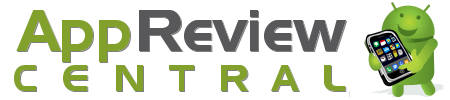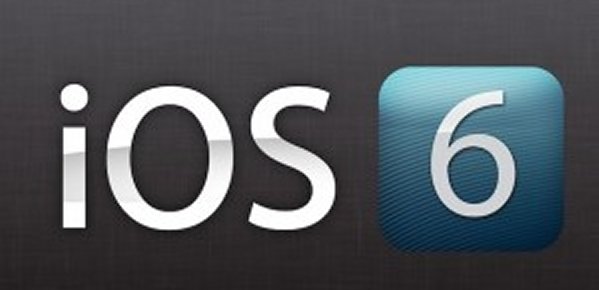
Apple launched its latest iOS 6 recently. The iPhone 5 comes loaded with this OS. However, you can check if your Apple products can be upgraded to this latest OS platform. With iOS 6, Apple has revamped the notification feature. The all new notification feature includes banner notifications, notification status, customized notification for each mail account and do not disturb among other features.
The all new notifications feature comes with the following features
- Notifications are displayed on the look screen. All it takes is just a swipe to respond to notifications.
- All notifications can be viewed in one single place through the notification center.
- Swipe down the status bar to access notification center from any app. If you wish to do away with the notification center, swipe up and it disappears.
- Notification center allows you launch the respective app to respond to a particular notification.
All these features are being well received among iOS 6 users.
How to Use the Notifications feature of iOS 6
You can use the notification feature of the iOS 6. A few of the popular features and their uses have been discussed.
Do Not Disturb
If you do not wish to be notified of the latest tweet you receive or if you do not want be disturbed by a note reminding you to wish your friend on her birthday, simply turn on Do Not Disturb. To access this feature go to ‘Settings’ hit ‘Notifications’ and finally select ‘Do Not Disturb’. You can turn this option ‘On’ or ‘Off’. This feature lets you schedule the time that you do not wish to be disturbed with notifications and reminders. The ‘Schedule’ option lets you set a ‘From’ and ‘To’ time that you do not wish to be disturbed. When Do Not Disturbed feature is turned ‘On’ you will notice a small half moon sitting on the ‘Status Bar’ of your Apple device, very close to where the time is displayed. Once this option is turned ‘On’, you will still receive all your notifications, calls, texts and alerts, however, you device will remain silent and dark.
Setting up of custom alerts and notification for individual email accounts
Before the iOS 6 was launched, users received the same alert and notification for every mailbox linked with the Apple device. This new feature lets you manage multiple email accounts from your Apple device. You can have a personal signature set for every email account and you can adjust notifications depending on how important the email account is.
The VIP email feature introduced by Apple has only gone a step ahead in making mobile email more powerful. The VIP email inbox allows you prioritize the emails you wish to read. This is one good way of doing away with spam email if you receive any. You can gain quick access to all your important emails.
To start using this feature select ‘Settings’ go to ‘Notifications’ and then select ‘Mail’. You will find a list of email accounts. Once you have selected a mailbox form the list, you can customize notification options. You can specify the kind of alerts, new email sounds and notifications that you wish to use for your mailbox.
Apart from these new notification features on the iOS 6 platform, there are other features that you can take advantage of. Nevertheless, the notification center could have done better had it been accessible from the lock screen.
About the Author: by Nathan Brown of buyatt.com, a site that offers savings and current information on ATT Uverse Internet .